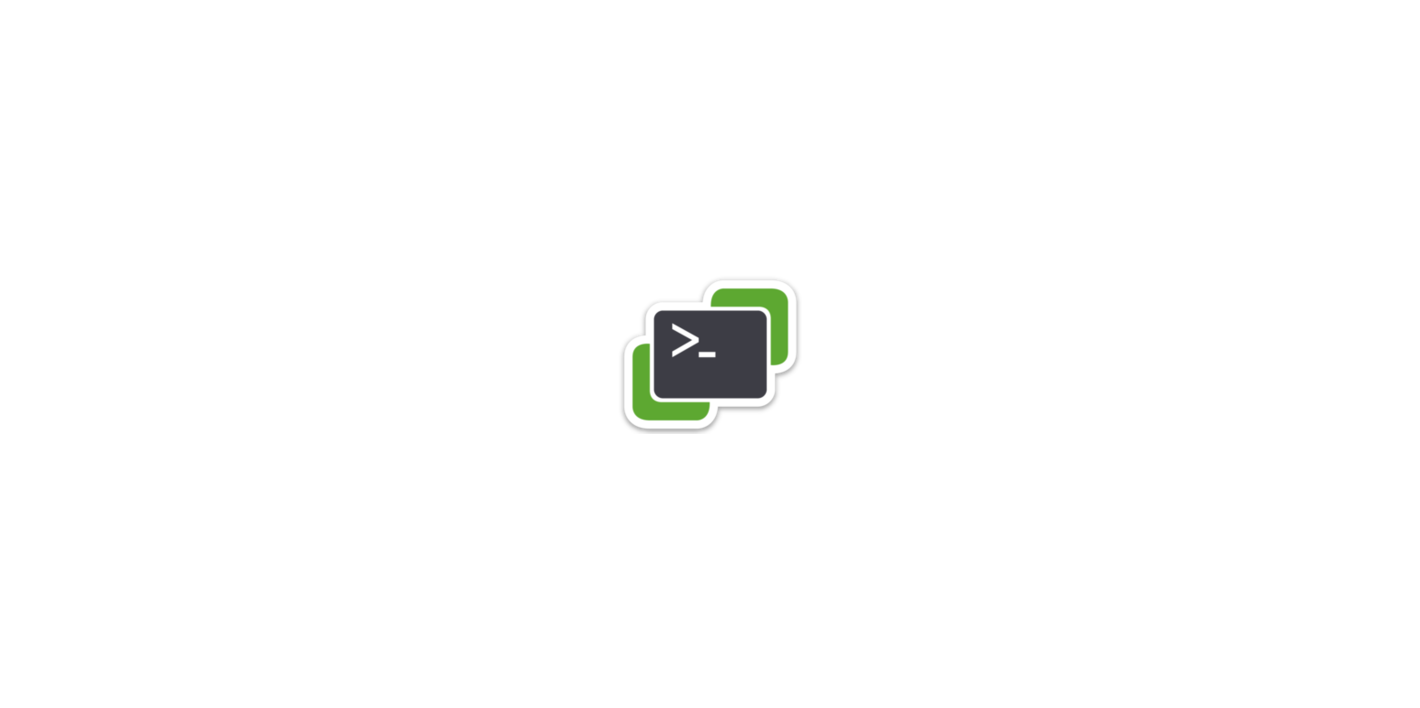Add disk to a Remote Windows Server | VMware VM
PowerShell Code
Powershell code to add disk to a Remote Windows Server | VMware VM:
1
2
3
4
5
6
7
8
9
10
11
12
13
14
15
16
17
18
19
20
21
22
23
24
25
26
27
28
|
#The Following code shows how to add a New Drive, bring drive online, initialize and format:
#Connect to vCenter
Connect-VIServer vCenter.vCROCS.info
#Add new drive to VM
New-HardDisk -VM $VMNAME -CapacityGB $DISKSIZEGB -StorageFormat Thin -Controller ‘SCSI Controller 1’
#Make disk online
invoke-command -computername $VMNAME -scriptblock {Set-Disk 2 -isOffline $false}
#Initialize disk
invoke-command -computername $VMNAME -scriptblock {Initialize-Disk 2 -PartitionStyle GPT}
#Create Partition
invoke-command -computername $VMNAME -scriptblock {New-Partition -DiskNumber 2 -UseMaximumSize -DriveLetter E}
#Format drive
invoke-command -computername $VMNAME -scriptblock {Format-Volume -DriveLetter E -FileSystem NTFS -NewFileSystemLabel ‘Data’ -AllocationUnitSize 16384 -Confirm:$false}
#-------------------------------------------------------------------------
#The Following Code will show disk “Allocation Unit Size” on a remote Windows Server:
$C = Invoke-Command -ComputerName $VMname {Get-WmiObject -Class Win32_Volume -Filter “DriveLetter = ‘C:'” | Select-Object BLOCKSIZE}
$C_AllocationUnitSize = ($C.BLOCKSIZE/1024)
$C_AllocationUnitSize = ‘Disk Allocation Unit Size: ‘ + $C_AllocationUnitSize + ‘k’
$C_AllocationUnitSize
|
- If you found this Blog article useful and it helped you, Buy me a coffee to start my day.
Comments: